The quickest way I found to install PHP and MySQL was to download the Bitnami WAMP stack module, which also installs a fresh Apache 2 server. See:
https://bitnami.com/stack/wamp
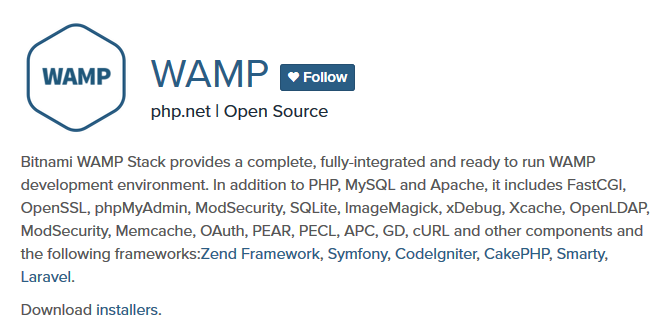
The installer I found for Windows 10 was called “bitnami-wampstack-7.1.14-0-windows-x64-installer.exe”. In running the installation, Bitnami creates a folder for apache2, php, and mysql here:
C:\Bitnami\wampstack-7.1.14-0
Bitnami also comes with a server manager that looks like this:
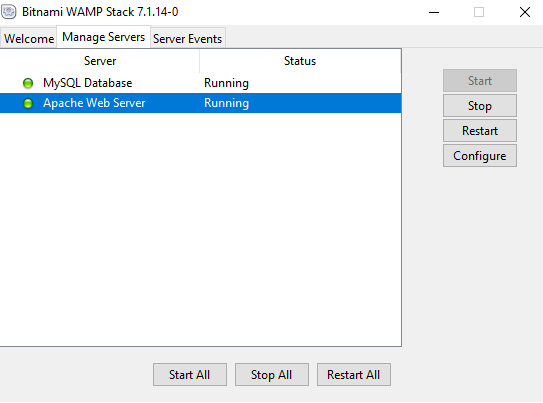
PHP
One thing Bitnami doesn’t do is set the PHP path in your PC’s Path variable. After setting this, I checked the version of PHP at the command line using the command php -v.
For example:

Another way to confirm the installation of PHP is to call a PHP script from the server. For example, this script called “version.php” was called from localhost on my server at:
http://localhost/version.php
This script provides lots of details about the PHP version and environment using a built-in PHP function called phpinfo():
<?php phpinfo(); ?>
For example:
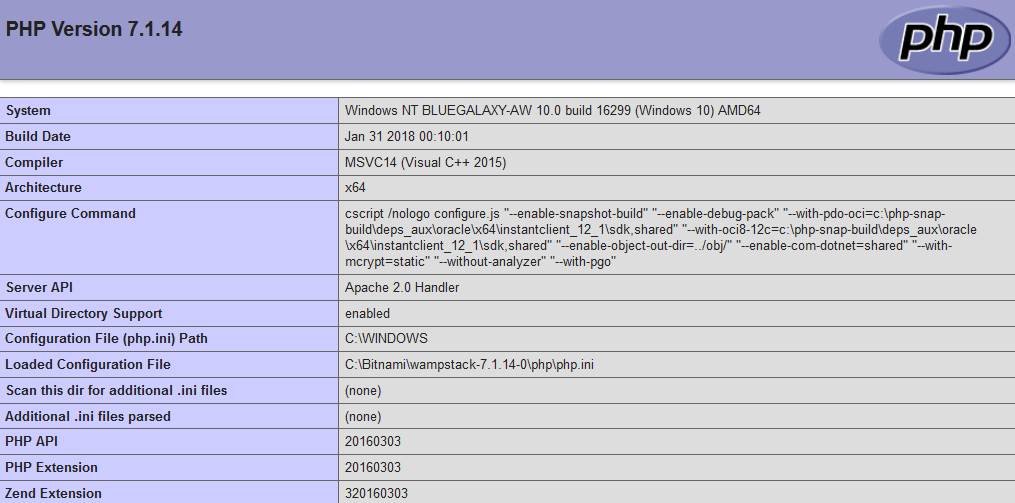
MySQL
Once MySQL is added to your system path (ending with bin), for example:
C:\Bitnami\wampstack-7.1.14-0\mysql\bin
You can use the command line to get the version of MySQL installed using the command mysql -V. For example:
![]()