The goal of this article is to show how to get mongodb-community to run on a Mac at localhost:27017. This assumes that Homebrew has already been installed on your Mac machine.
Using a terminal or bash window, start with the following brew command:brew tap mongodb/brew
In this screenshot, I used this command after I already installed mongodb-community, so the command updates the associated taps:
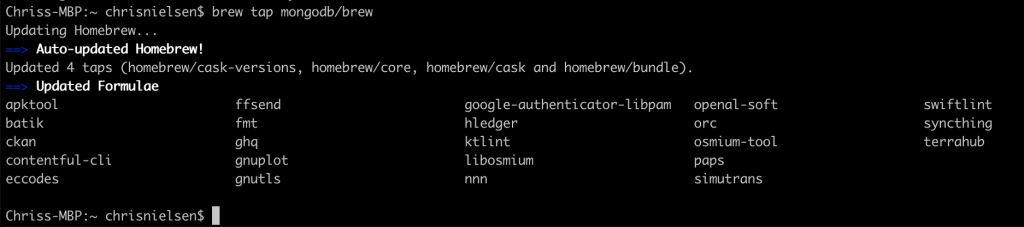
Then use this command:brew install mongodb-community
Once this is done, run the following command to run mongodb-community as a service:brew services start mongodb-community
Then run the following command to test the mongodb installation:mongo
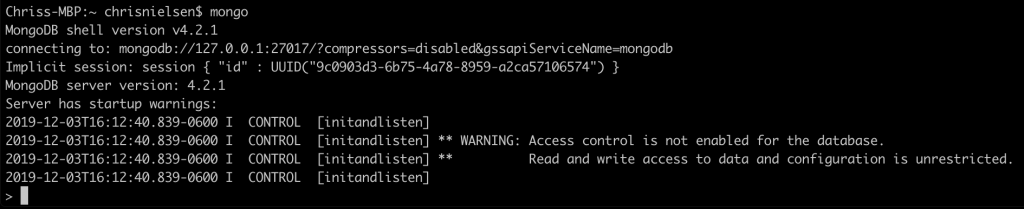
For more details about these commands, see:
https://github.com/mongodb/homebrew-brew
The default port for mongo is 27017, so if all is working properly we should get a mongo response on localhost at this port. For example:
http://localhost:27017/

Success!